
10 Under-The-Radar Hive Hacks
Is there any better feeling than figuring out a more efficient way to get a task done? My recent favorite life hack is enabling phrase replacements on my iPhone. When I discovered it, I felt on top of the world simply because I found a small way to make my life more productive — even if that just means changing how fast I can type “Thank you!” (I just have to type “ty,” and “Thank you!” now auto-populates).
Since Hive is all about efficiency and productivity, it makes sense that the tool would also have some secret hacks and shortcuts that you can leverage for fast-as-lightening work. And while we’ve got a great selection of Help Center articles, many of which include information on these shortcuts, I thought it would be most efficient to bring ten of our favorites together in one place. Without further ado, here are a few ways to save some precious seconds in Hive.

/Zoom to instantly start a Zoom Meeting
Type “/zoom” into a chat in Hive, then press enter to instantly start a Zoom meeting from the chat window. Before you do this, just make sure that your Zoom and Hive are connected via Hive Apps.
Additionally, you can also create a Zoom meeting by clicking on the Zoom icon at the top of the messaging panel, or by pressing the “+” input box in a message and clicking “Create Zoom Meeting” from the dropdown.
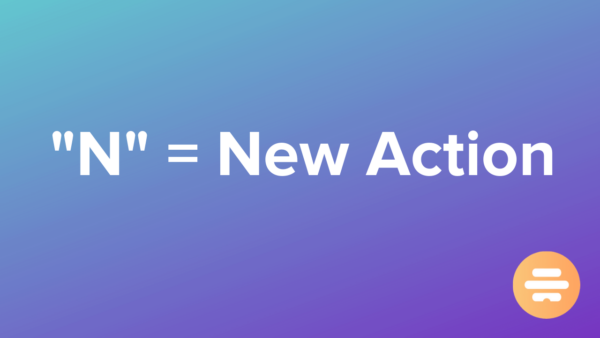
“N” to create a New Action
Hit “N” from anywhere in the app and a new action will open up. From there, you can populate the action item, assign to someone on your team, or easily attach files.

“P” to get to the Project Navigator screen
Hit “P” from anywhere in the app with an action card closed, and you’ll quickly move to the Project Navigator list. Start typing to quickly find the name of the project you’re searching for.

Command +”K” to start a new Direct Message
Once you’ve started a direct message through this shortcut, just type the person’s name to find them, hit Enter to create the DM and Enter to close the modal and begin chatting.
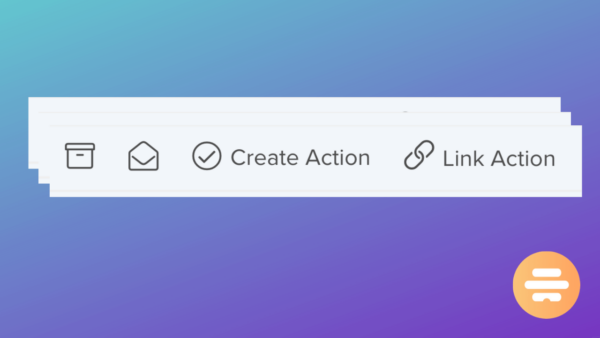
Link multiple emails to an Action Card
Simply press “Link” after clicking into an email to add the email to an action card. You can now add several emails to one action card, or create a totally new action by clicking the “Create Action” button at the top of the email.
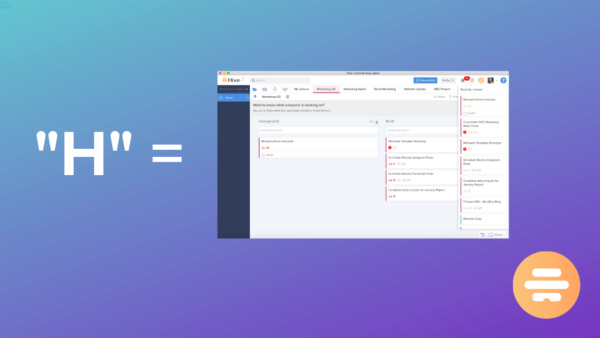
“H” to see recently viewed Actions
Hit “H” from anywhere in the app to instantly bring up your recently viewed actions. Hit “H” again when you want to close the panel.

Bulk create Actions and Sub-actions
Copy and paste the list of actions you wish to transfer to Hive into ‘Create new action’ field in status, team, label and gantt views within the relevant project. Select to insert actions as separate actions.
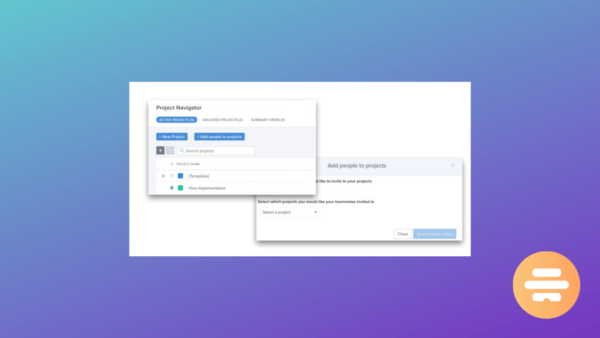
Bulk invite people to project
Need to add a lot of people to a lot of projects? Use the +Add People to Projects button in Project Navigator and select all of the people and all the projects you want to invite them to with one click.
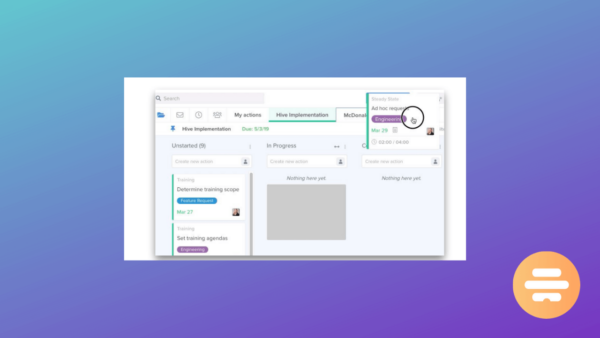
Drag and drop Actions into projects in your Favorites Bar
In any column layout in a project, drag an action directly from it’s current project and drop it on top of the project name in your favorites bar. The action will relocate to that project.
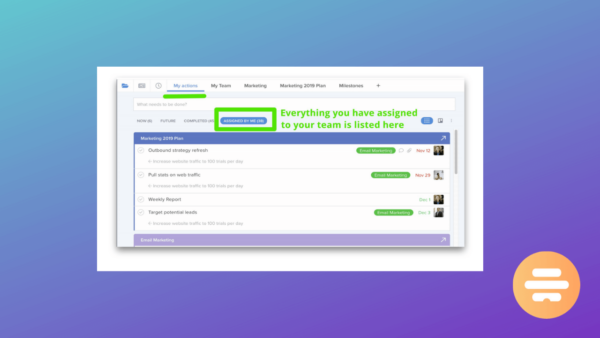
View Actions assigned by you in My Actions view
If you’ve assigned tasks to your team but aren’t sure of the status, we’ve got the solution. By clicking My Actions > Assigned By Me, you can see a list of tasks you have assigned to people, and click to open them and see status. This is a quick way to check on items that are coming up by project and by due date.
If you have any other Hive hacks you think we should’ve included, please add them in the comments below!
