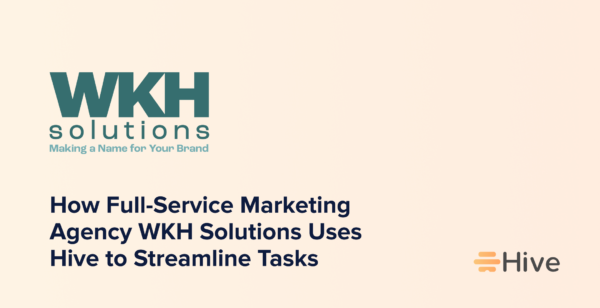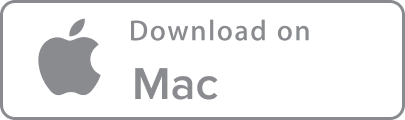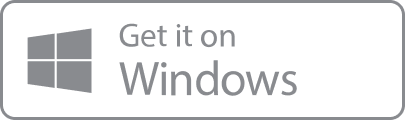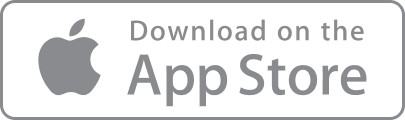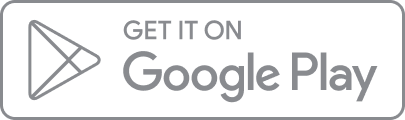Established in 2004, WKH Solutions is a small full-service print and digital marketing agency based in Richmond, Virginia. The agency has a team of eight specialists split across its Creative and Digital teams. Its Creative side offers brand development, graphic design and copywriting, among other services, while the Digital team specializes in social media marketing and analytics, search engine optimization (SEO), website design and hosting, and more.
We caught up with Lindsey Canale, Creative Marketing Director at WKH Solutions, to find out how the company uses Hive to manage new projects and ongoing client activities.
How WKH Solutions managed client projects before Hive
When Lindsey joined WKH Solutions in December 2021, the team was already using the free version of Asana. However, the legacy software did not offer the functionality the team wanted, particularly when setting up new projects and scheduling work.
Critically, the existing project management software did not have a template system. To set up a new project, team members had to duplicate an example project as a workaround. This caused a variety of issues. For example, there was no way of adding automatic due dates, so details had to be added manually. Ultimately, the team had to spend a chunk of time setting up and managing day-to-day workflows, which was far from ideal. It was time to find a more streamlined solution.
Lindsey was keen to transition the team to Hive, which she had used in her previous roles. The functionality of Hive’s templates was a significant factor in her decision to transition.
“Honestly, the biggest reason we switched from other project management tools to Hive was the templates feature,” says Lindsey. “Whether we’re working on a new creative branding project or ongoing client work, using Hive templates means we can set up new Projects and Action cards quickly.”
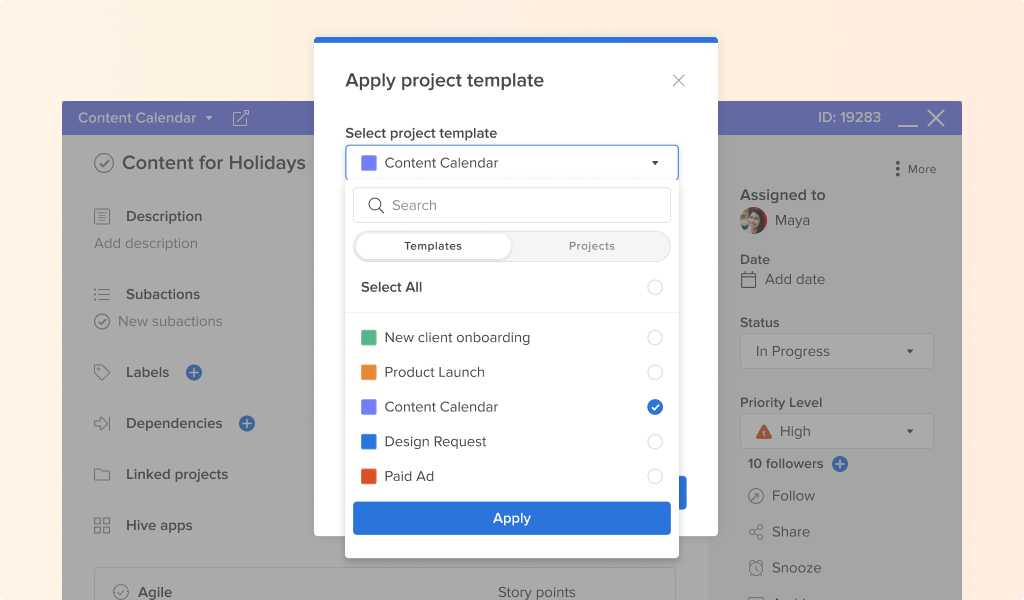
Lindsey highlights that using Hive templates means the team can be sure they are covering everything that needs to be covered. Applying a template to a new or existing work project makes it easy to add specific actions, dates and assignees automatically, so nothing gets left out.
Setting up Hive for agency work
Lindsey leads the Creative team at WKH Solutions, and her colleague Samantha Bush heads the Digital side of the business. As leaders, they are responsible for setting up templates for their own teams and adding assignees, due dates, and additional details.
Lindsey and Samantha have set up the agency’s Hive workspace so there is a Hive project for each client. The Creative and Digital teams provide eight to ten core services, and each service a client needs is kept on an Action card within the client’s Hive Project.
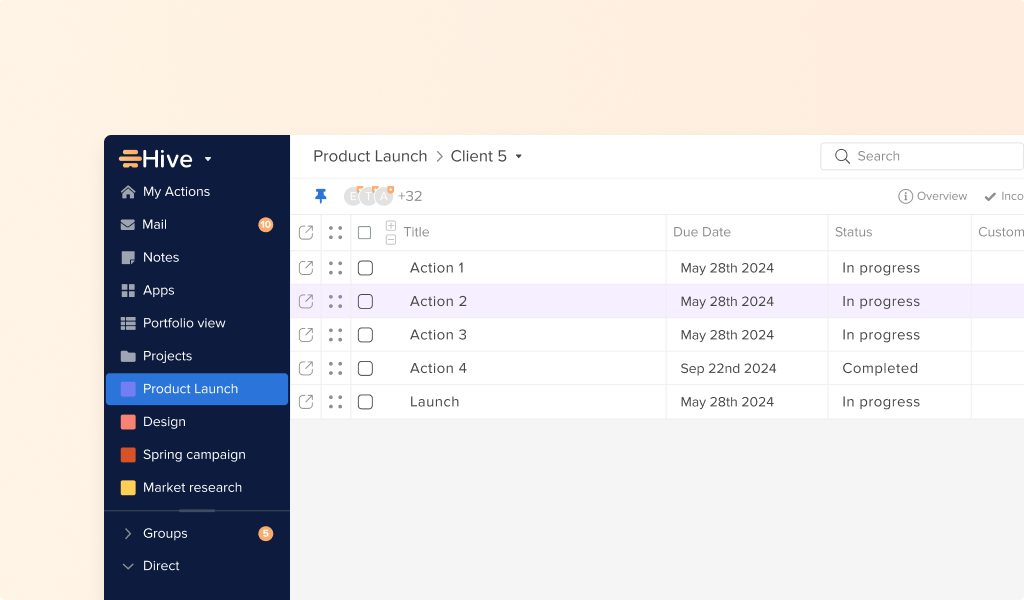
“We typically use one Action card for each service and also have an Action card for admin or miscellaneous tasks for each client, too,” Lindsey explains. “We assign a number for each project that the client signs off on. Each Action card is labeled with this project number. From there, we’ll have all the actions from the template that we’ve applied – for example, what we sent the client and when, and the feedback we received – and we tag everything appropriately.”
Lindsey and Samantha apply the same project number when time-tracking the work outside Hive. Occasionally, WKH Solutions needs to create a new Action card with a one-time set-up process for a new client service. In these cases, the team typically uses one Action card for the initial set-up and a second Action card for any reoccurring work. Lindsey estimates that some clients have around 15 or more Action cards in their projects.
How WKH Solutions uses Hive’s viewing options
Hive provides a range of different viewing options so users can track projects and actions easily. Status view is a Kanban view that tracks the status of each action; Team View gives an overview of a team’s actions and is helpful for team leaders; Calendar View shows actions by date; Label View shows actions by customized label; Gantt View shows the actions in a Gantt chart; and Table View shows actions in a table.
Individual Hive users have a My Actions view, which acts like a personal to-do list. When a user looks at their My Actions view, they only see the actions they are responsible for, while other people’s tasks are filtered out.
Lindsey notes that team members work in the My Actions view so they can focus on their own responsibilities. Samantha prefers her action area to be listed by the due date so she can see the upcoming deadlines across all clients, while Lindsey uses a combination of views depending on what kind of overview she needs of her projects and team.
“I generally use the My Actions list and filter by project so I can see the next steps of a specific project. Within the projects themselves, I prefer Status View,” says Lindsey. “I also use Team View and Gantt View, but I like Status View best as it suits how I think and work.”
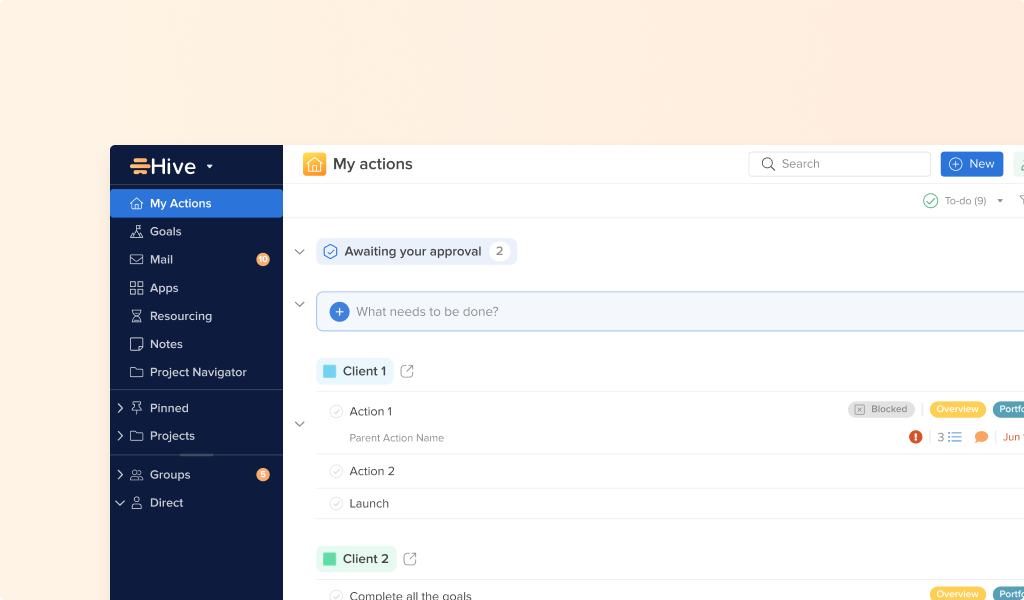
How WKH Solutions communicates using Hive and Microsoft Teams
The agency uses Microsoft Teams for daily communication and can view Hive from within Teams.
“We’ve got Microsoft Teams set up, so each channel is a client, and each service is subchannel, and we have added Hive to each of the Team chats, so we can actually look at Hive in teams,” Lindsey adds.
Conclusion: The main benefits WKH Solutions finds with Hive
Hive has been pivotal in helping the agency cut time-consuming workarounds when setting up and managing client work. Using templates has reduced the need for manual input and eased the pressure on team members.
“Hive has been a game-changer for us. The templates help us be as efficient as possible. Hive templates also help ease the mental load that folks are carrying, because all the information is right there in the template. You don’t have to think about it. You just hit apply and you’re good to go,” says Lindsey. “Plus, the constant innovation the Hive team prides itself on is huge – there are always new features to explore. We’d absolutely recommend Hive to anyone looking to level up their project management!”