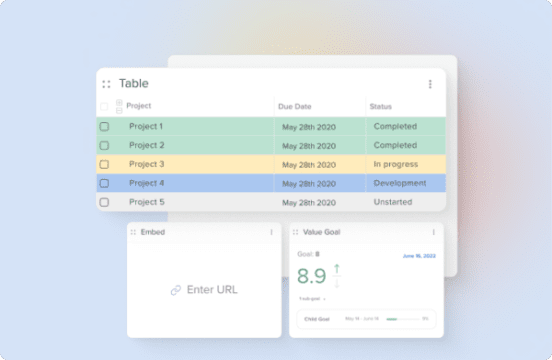All it takes in Hive is 5 steps to get your workspace set up for success. Yep. That’s it. 5 steps. But let’s rewind.
Project management tools are essential to keep operations teams on track with deliverables, planning, projects, and company communications. Tools like Hive provide a centralized platform for planning, organizing, and monitoring the progress of various tasks and activities related to a project.
How Project Management Helps Business Operations
Project management tools play a crucial role in ensuring the success of business operations teams. These tools help streamline workflows, improve collaboration, and increase productivity. By using project management tools, teams can easily track tasks, set deadlines, allocate resources, and monitor progress in real-time.
One of the key benefits of using project management tools is the ability to centralize communication and document sharing. This ensures that team members are on the same page, reducing the risk of miscommunication and duplication of efforts. Additionally, project management tools like Hive provide valuable insights into project performance, allowing teams to make data-driven decisions and adapt their strategies as needed.
Optimizing Your Operations Workflow with Hive
But often times the hardest part of getting started with a tool is the initial set up – how is everything going to work together? What apps do I need? What workflows should be included? That’s why we’re here to break down the 5 steps you need to take.
1. Add the tasks you’re working on this week into Hive
Operations teams typically wear many hats, organize their work in a variety of ways, and have a slew of tasks coming in day after day.
To take your first step in Hive, just add the main tasks you’re focused on THIS WEEK. Don’t over complicate it. If you’d like, you can also add subtasks for each of the main tasks you’re working on. For example:
The great thing about Hive is that we have unlimited actions and subactions, so you can create as many actions as you need.
2. Connect your Email and Calendar to Hive
Inbound requests, content, and communications come most often in meetings or by email. Sync up your Gmail or Outlook inbox with Hive through Hive Mail. To access Hive Mail, you’ll need to go to Hive Apps -> and toggle on Hive Mail.
Once Hive Mail is enabled, you’ll also want to toggle on Hive Calendar from the same App homepage. The best part? You can transform any emails that come in, externally or internally, into an action card directly in Hive.
There will be two buttons at the top of each message in your inbox. Click either the check mark, or the link sign to either create a NEW action from this email, or add the email as an attachment to an EXISTING action.
If you’re just getting started with Hive, I’d recommend just using the NEW action functionality for now.
3. Add a Goal to Hive
The Goals app in Hive is a great asset for business operations teams looking to centralize the tracking of KPIs, financial information, or any other metrics that exist in your business world. To access Goals, click on Hive Apps in the left hand side bar. From there, search “Goals” in the App Library and toggle it on.
Once you click into Goals, you’ll be able to add a new goal – we recommend starting with a Name, Goal Owner, and measurement. Measurement ensures that you’ve got a value you’re tracking towards.
When you select your Goal measurement, you can choose from a few different options. For the goal listed above (Hit $1M in revenue), you’d want to set a number goal, because you’re chasing a numerical value.
Start small here. You can always build out additional nested goals in the future, but it’s helpful to get something down on paper to start, and set up your tasks and workspace from there.
4. Create a Dashboard
As an operations leader, you’re likely always looking for data and one central place to view everything that’s important to you. That’s one of the reasons we created dashboards – it’s a central hub for information and updates throughout your workspace as well as information you want to send to Hive from external integrations.
To set up a Dashboard, you’ll need to visit Hive Apps and enable the Dashboard app. You can even pin it to your left-hand side bar!
Once you’re in Dashboards, the sky is the limit. If I were an operations lead, I’d probably create a Dashboard for the fiscal year, so FY25 let’s say, and add the relevant widgets with information about the business and work inside Hive.
It’s really the best central hub because you can add Goals, Tasks, Notes, files, text items, and so much more.
5. Enable Hive Forms and pin Forms to left hand panel
Teams love that Hive Forms are built into the Hive interface and allow for a seamless transfer of information from external or internal party to Hive.
Basically, Hive Forms are forms accessible via URL (aka anyone can click on them or fill them out), and can be used to gather new collaboration information, feedback, assets, information, and so much more. Forms allow that information to be brought right into a Hive project or task, depending on your preference and settings.
Once someone fills out the form, it will be directed into Hive, and migrate to a “to-do” for your team.
P.S. You can also route the form fills to create a new projects. For example, if a new client fills out an onboarding form, it can create a whole PROJECT for you. Easy.
But Wait! Is there more?
And that’s it. That’s all you need to do to get your operations workspace up and running. Are there more features in Hive to explore? Absolutely. Some of them are probably even relevant to your workflow. But there’s plenty of time for that later.
We want to focus on getting you set up for success and bringing the core parts of an operations workflow into Hive. Need more specific help with your set up? Email help@hive.com and we will put you in contact with the best person on our team to assist.