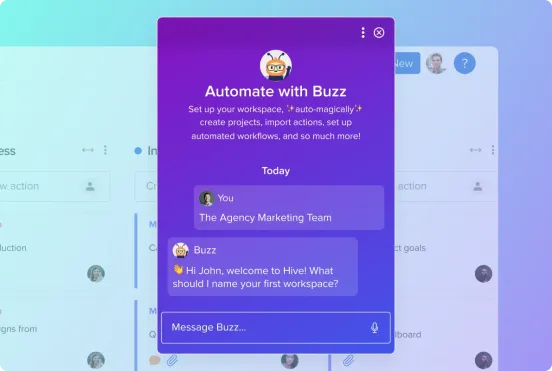What is MCP?
Model Context Protocol (MCP) is like a universal translator for AI assistants. Instead of each AI tool needing custom integrations for every service, MCP provides a standard way for AI assistants to:
- Safely access external data
- Perform actions on your behalf
- Stay up-to-date with real-time information
How does the Hive MCP Server work?
- Secure Authentication: Uses API keys to ensure only authorized access
- Auto-Generated Tools: Automatically converts Hive’s GraphQL operations into MCP tools
- Real-time Access: Direct connection to your Hive workspace data
- Controlled Permissions: Only whitelisted operations are exposed for security
What is the Hive MCP Server?
The Hive MCP Server is a Model Context Protocol (MCP) server that allows AI assistants and other applications to interact with Hive’s powerful project management platform. MCP is an open standard that enables secure, controlled integration between AI tools and various data sources and services.
Think of the MCP server as a bridge that translates Hive’s GraphQL API into a standardized format that AI assistants can understand and use. This allows AI tools to:
- Read and create actions (tasks)
- Manage projects and workspaces
- Update user assignments and priorities
- Access dashboards and analytics
- And much more!
Basically, this allows you to port AI-related commands back and forth between Hive and other tools with a few clicks.
Prerequisites for Use
Before you start, you’ll need three things:
- A Hive workspace and account
- Hive API Key
- MCP-compatible client (like Cursor, Claude Desktop, or custom client)
Step one requires a Hive workspace, which you can create here if you do not have one currently.
Getting a Hive API Key
Here’s how to access your API Key:
- Log into your Hive workspace
- Go to your profile settings
- Navigate to the API section
- Generate or copy your API key
- Keep this key secure – treat it like a password!
Connecting to our Hosted MCP Server
The Hive hosted MCP server link is: `https://hive-mind.hive.com/mcp?api_key=<api_key>`
And the associated code snippet is:
Url:
MCP-Compatible Clients
Finally, you will need to find the best MCP-compatible client for your use case.
The Model Context Protocol (MCP) is designed to provide a standard way for AI assistants to interact with external services. Several clients are being developed to leverage MCP servers like the Hive MCP Server.
Currently, known MCP-compatible clients include:
- Cursor: A popular AI-powered code editor that has built-in support for MCP servers. You can easily configure Cursor to connect to your Hive MCP server by adding its URL and API key to the `mcpServers` section of your Cursor configuration file.
- Claude Desktop: Anthropic’s Claude Desktop application also supports integrating with MCP servers, allowing you to use Hive’s capabilities directly within your AI conversations.
- Custom Clients: You can build your own MCP-compatible client using the `@modelcontextprotocol/sdk`. This provides maximum flexibility for integrating Hive with custom AI applications or workflows.
As the MCP standard evolves, more AI tools and applications are expected to offer native support for connecting to MCP servers.
Cursor is a popular AI-powered code editor that supports MCP servers.
- Add the Hive MCP server to your configuration:
- Replace `YOUR_HIVE_API_KEY` with your actual Hive API key
- Start using Hive commands in your AI conversations!
Using with Claude Desktop
For Claude Desktop users:
- Open Claude Desktop settings
- Navigate to MCP Servers section
- Add the Hive MCP server configuration
Test the connection in Chat.
“What tools do you have available from the [Server Name] integration?”
Have questions about our MCP server or how it could work for your team? Reach out to help@hive.com