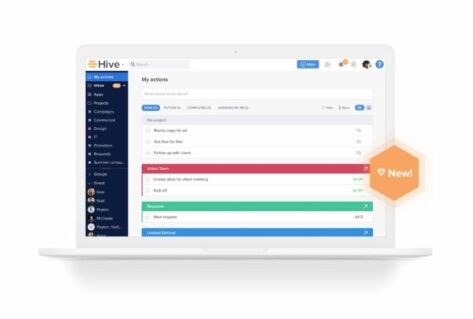You might’ve seen that we’ve slowly unveiled some major updates on a project we’re calling Hive 2.0 over the last few months. We’ve taken the time to really dig into customer feedback and strive to make Hive the best possible tool for remote workers and teams across the world. We’ve heard your comments and concerns, and we’re ready to show you what we’ve created.
The new layout is focused on the left-hand side panel, which has everything from My Actions to Apps and Projects. This panel is your new all-in-one source for all things inside Hive.
My Actions view is anchored on the top left of your Navigation sidebar. This will take you to your to-do list, which lists every task that has been assigned to you with due dates.
We’ve also made it easy to customize your Navigation panel. To unpin Hive apps from the panel, click on Apps, then use the pins on the tiles to unpin or pin to the panel. You can access these apps from the Apps section anytime.
We’ve also moved pinned projects and Summary Views over to the left-hand panel. Pin as many projects as you’d like, and access them quickly from the Navigation.
To pin a project to the left-hand side panel, select the “pin” icon next to the project name. If the pin is blue, your project will show up on the panel. If you want to remove a project from the panel, click on the pin icon again.
To find a list of all your team’s projects, archived projects, templates, and summary views, click on Projects, formerly known as Project Navigator.
For Hive Messengers, we’ve made a few changes to messaging. Messaging is also included in this new panel. We’ve moved user Status under your profile menu on the top right.
To edit the height of your messaging panel to see either more projects or more of your messages, drag the bar between Groups and pinned projects up or down.
To quickly start a conversation, click on the “New Message” button, and add your teammates to the chat, or use shortcut Command/Control+K.
You’ll also be able to hide Group or Direct messages by pressing the X on the right side of the row. If a new message is sent, it will come back to the panel.
Here’s a full demo of the new Navigation to really help you get a feel for how it works.
Hive’s Updated Action Card
In addition to our new Navigation panel, we’ve unveiled a new Action Card format. We’ve refreshed the layout to make it easier to quickly gather the most important details for each to-do. Now you’ll be able to see the assignee, status and due date easily on the right-hand side. We’ve also made it easier to quickly share, delete or archive cards, which you can do with the four icons on the bottom left of the panel.
To mark your card as urgent, access action templates, or convert your action; head over to the more menu at the top of the card.
Quickly share, delete, or archive, or copy your action from the bottom right of the card.
Following the card means you will get notifications in your activity feed for things like comments, status updates, and date changes. Assignees will automatically become followers.
Use the comments section on the bottom left of the card to collaborate with your teammates. When you @mention someone, they will automatically be added as a follower.
To see a history of your card, click on show history at the bottom left of the card.
We are confident that these updates will help you move faster in Hive, and we’re so grateful you’ve chosen us to spend your days with. Happy working!