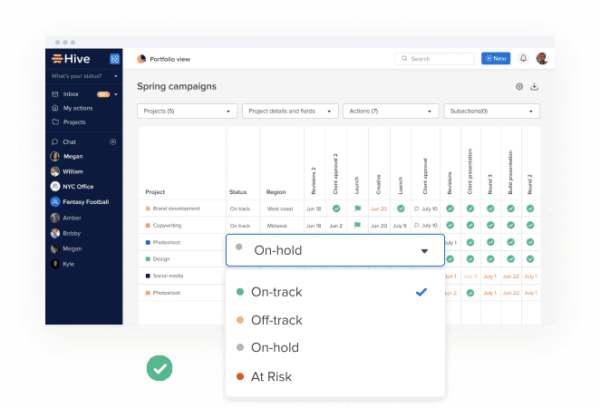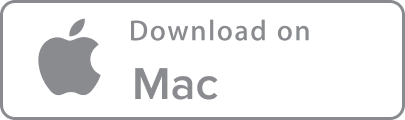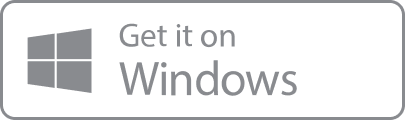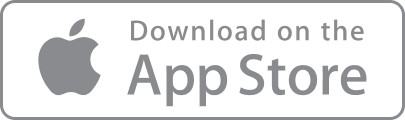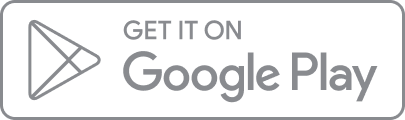Automation, by definition, is a way to save time with technology that allows minimal human interaction. A few ways things are automated in your daily life, that you probably don’t even think about, include washing machines, thermostats, and automatic bill pay. It’s a way to cut down on excess work, refine processes, and streamline operations across the board. Plus, it will usually give you back a good chunk of time — if you can find a way to automate complicated processes and tasks, you’re saving “future you” several hours. Who wouldn’t want to wash clothes automatically instead of hand washing?
In a time where technology and remote work tools are moving faster than ever, we’re proud to say that Hive has several ways to automate tasks and actions within the app itself. To start using Hive’s Automation features, simply visit the right hand side dropdown menu, and select “Automation.”
Once you’ve selected “Automation,” you’ll be directed to the automation hub where you can manage, enable, or remove automation workflows. From there, you’ll assign the workflow to a project and start adding buttons. The buttons will be visible at the bottom of each card in the projects that have this workflow applied.
Here are a few of the ways you can start automating and simplifying your work in Hive with a few clicks.

Assign Tasks to Team Lead for Delegation
If you’ve got a project where most tasks need to be assigned to team leads before they’re assigned to an individual team member, add an “Assign Task” button to save time. For example, if I’m working at a real estate firm posting and representing listings and I’m the team lead, I’d get each new card assigned to me before I assign out to another agent. You can see how it would appear in the card above. Once pressed, it will automatically assign the card to whomever you’ve selected.

Add Labels to Cards
Labels are a great way to track tasks across multiple projects with a few clicks. Creating a button that automatically assigns a label to a card when pressed is great for teams who view team-wide tasks through labels. Following the same real estate broker example mentioned above, the team could easily view all cards labeled “Miami” or “New York” in clean groups with Label View. From there, if you wanted to assign out specific team members to certain listings in specific locations, you could add an additional operation to each button, meaning that one button does two things, i.e. adds an assignee (Michaela) AND adds a label (New York).
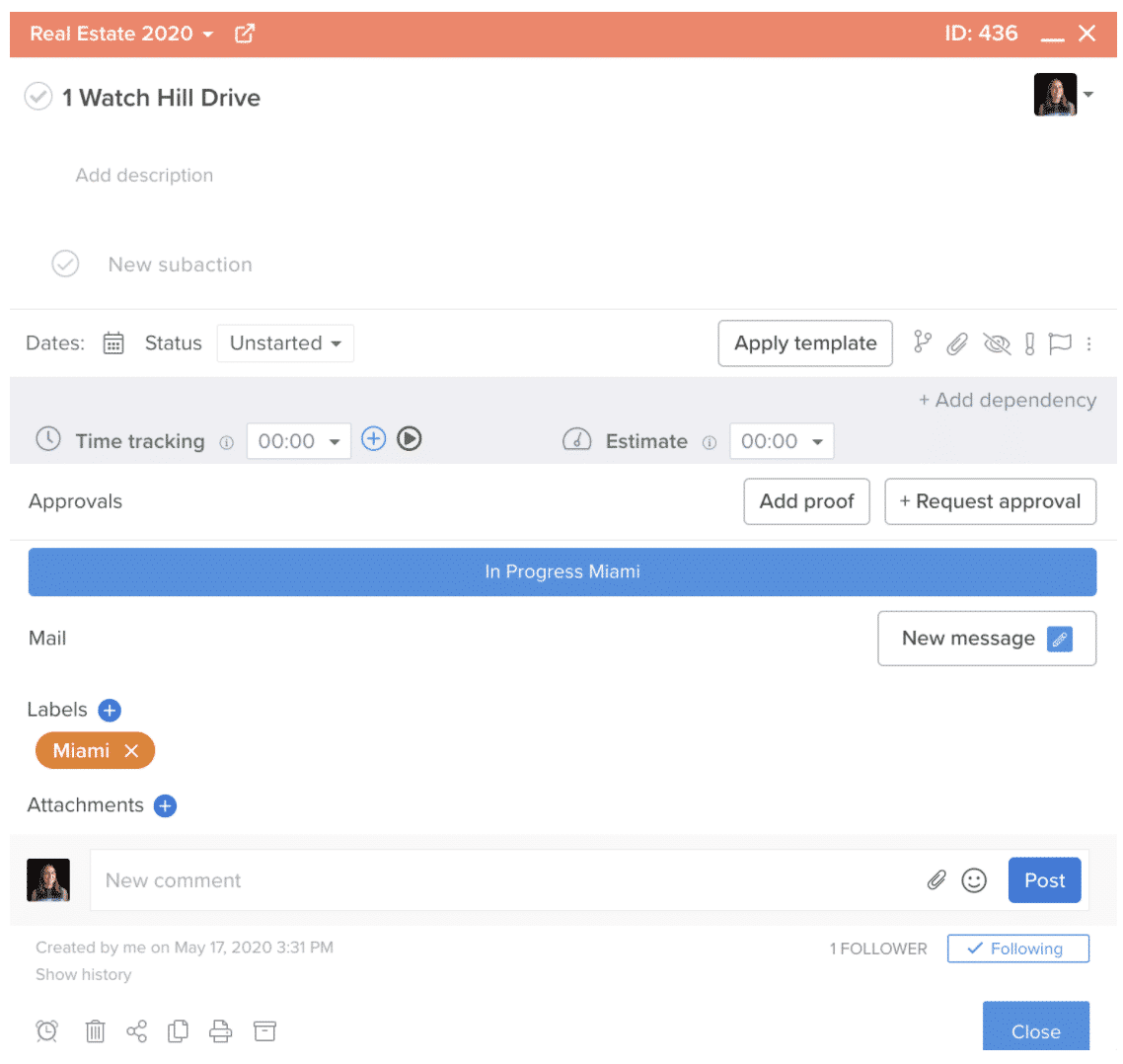
Update Card Status
Easily update a card’s status by adding a status button. You can set the button to move the card to “Unstarted,” “On Deck,” “In Progress,” or “Completed” with one easy click (there will be more status options if you’ve added custom statuses in your workspace). To level-up your automation experience, you can add a condition, which means a condition must be met for the button to show. An example of this for our real estate team is setting the button to show only when the label is “Miami.” Now, the button will only appear if the card is labeled with that specific label.
 Change Project
Change Project
Adding a “Change Project” button in your automation homepage is a quick and easy way to swap an action card from one project to another. Let’s say your real estate team has one project they mostly use for internal operations and marketing to-dos, “A Project,” but often find themselves creating actions in other project by mistake. With this button, you can automatically move action cards to your most-used project with one click.

Add Subactions
If there are any baseline actions you add to every card, this button is a great way to do that easily. For example, if for every real estate listing you have you need to create open house materials, just add a Subaction button that adds that to each card with one click.
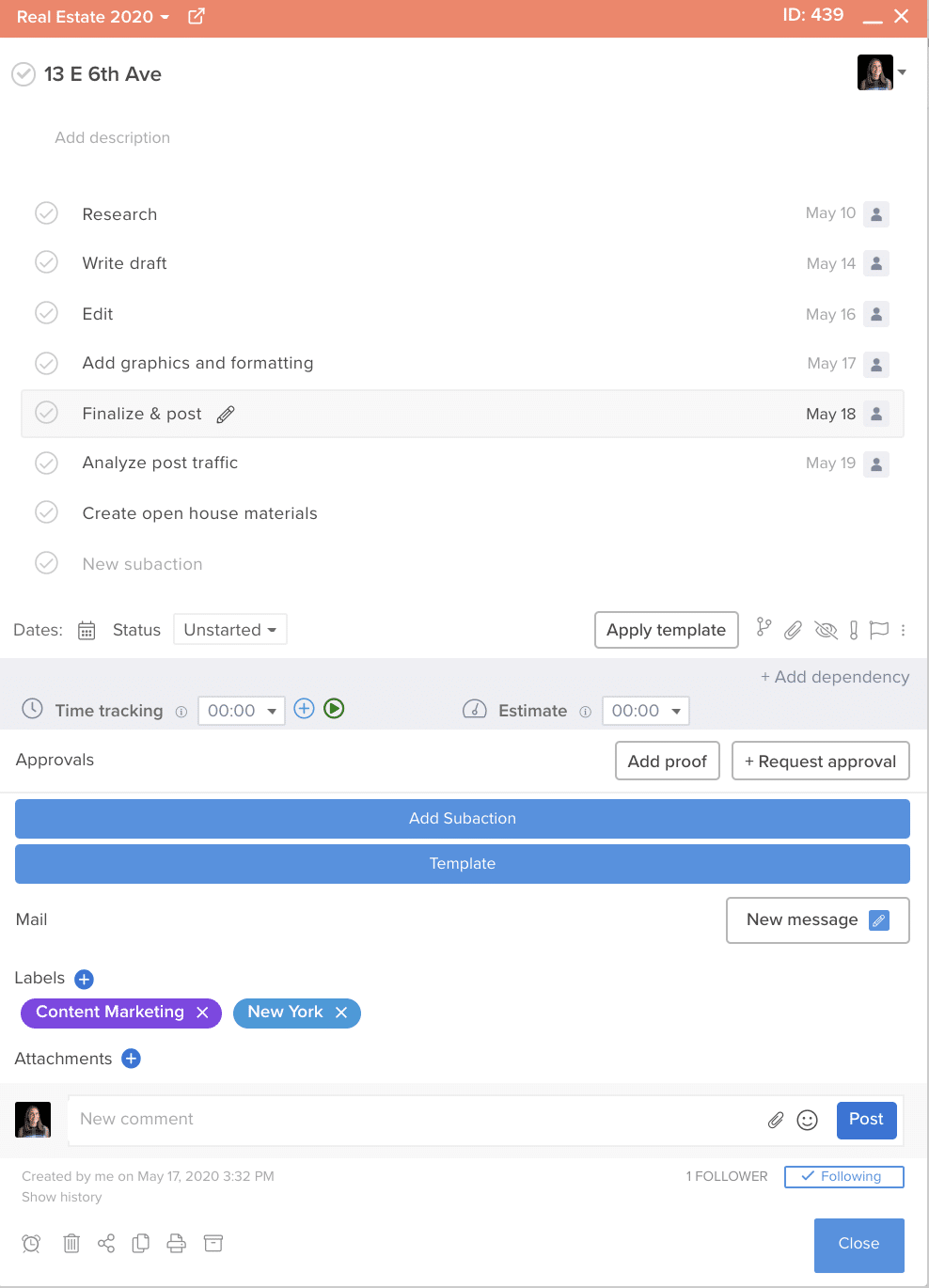
Apply Action Template
Applying an action template to a card quickly is a powerful capability within Hive. With Action Templates, you can build out an entire card repeatedly without having to input each sub-action manually. That is automation in and of itself! With this button, you can apply any action template to that card with one simple click — it’s like a leveled up version of the subaction automation.
In addition to using each button individually, you can stack and add on buttons to create entire workflows with automation. For example, you can layer on “Updated Card Status,” “Assign Task,” and and “Apply Action Template” in the same button, so that when it’s clicked the card status is both updated, assigned, and templatized. To take things a step further, layer on conditions, which are qualifying statements that you can integrate into your buttons. For example, conditions could only show a button if the status of a project is “Unstarted.” This will help reduce crowding on the action card when the buttons wouldn’t be necessary.
Are there any other things that you wish were automated in Hive, or that you use automation to do successfully? Please let us know in the comments below.