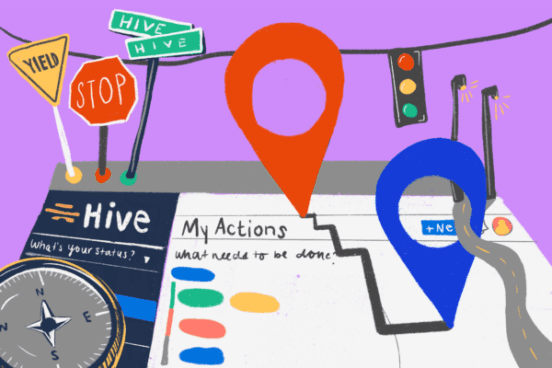Hive provides you with all of the tools to make you and your team more productive than ever before. But in order to make the most of Hive, you first have to learn where each functionality is located within the platform. In this article, you will get to know your way around the Hive workspace and see how you can customize it with apps and settings to suit your specific needs.
When you first log into Hive, you’ll be met with a range of options in the left-hand navigation panel. Let’s start by looking at some of the functionalities you’ll likely use most often.
Project Navigator
Click on the ‘Projects’ option on the left-hand panel to access Project Navigator. This is your home base for all your active projects within Hive. You can organize projects into parent/child hierarchy and instantly see the status of projects and who’s working on them.
You can pin key projects that you work on most frequently so that you can access them more easily within Hive from the side panel. Then, you can simply unpin when you need to.
My Actions
The ‘My Actions’ section is your daily to-do list. This is where you’ll see tasks assigned to you, along with everything awaiting your review or approval, all in one place! At a glance, you can see your deadlines and understand what you need to do today, next week, or over the next month so you can manage your time effectively. To make sure nothing falls through the cracks, you can also see the status of jobs that you have assigned to your colleagues in this dashboard.
Notifications
In the top-right of your screen, you’ll see a bell icon. This is where your notifications will appear. Click the bell and you can view all notifications, as well as segment them according to mentions or tasks that you have assigned.
Here’s a breakdown of your notification filters:
- All: All notifications in one single thread.
- Me: Notifies you of activity on any action cards you are following.
- Mentions: Notifies you when you’ve been @mentioned in a comment.
- Archived: Notifications you no longer wish to see, but do not want to delete permanently.
If you want to know what’s going on in Hive outside the app, you can also receive updates via email or on your mobile device. If you are logged in and haven’t interacted with the app recently, your status will change and Hive will send you email and mobile notifications. That way you can be sure that you are updated on everything your team is doing.
If you don’t want to receive notifications when you away from the app, you can change those settings. To learn more about how you can further customize which notifications you receive, check out the full help article here.
Main Menu
Also, at the top-right of your screen, you’ll find a circle with either your initials or your image if you have already set one. Here you can customize the main settings in your workspace. From this menu, you can set a Status for yourself, edit your profile and account information, and edit your notification preferences.
Workspace Settings
From the main dropdown menu under your avatar, you can also access your Workspace settings. From this dashboard, you can edit the details of your workspace, depending on your level of Admin permissions. This is where you can customize your workspace to fit your team’s exact needs for how you work. You can edit the appearance of your workspaces – such as your company logo – along with other key settings, including labels, templates, user management, and more!
In Workspace settings, you can also manage users in your workspace and view Teams that people are assigned to. This is also where you can manage the Labels and Templates in your workspace.
Labels: Labels are a great way to classify action cards. They are visible to everyone in the workspace and can be limited to specific projects.
Templates: These save you time by enabling you to set up an action structure for a repeat occurrence, for example, the production of a monthly customer email newsletter. That way, you only need to set up the action structure once, and you’re good to go each time you need it after that. You can set deadlines and assign actions and ‘steps’ – effectively, subactions – on repeat to share the schedule with those involved so they can deliver on time. You can always go back and edit templates as you require.
In Workspace settings, you can also manage emails into Hive, and access your Trash Bin. Deleted actions and projects can be found in your Trash Bin for up to 30 days, after which they will be deleted permanently.
Apps
Hive comes with several great apps to further enhance your productivity. Apps such as ‘Portfolio view’ and ‘Approvals Reporting’ give you high-level visibility over projects, while ‘Analytics’ and ‘Timesheets’ help you keep track of performance.
You can turn apps on and off according to workspace. Learn more about making the most of Hive apps and workspace settings here.
Hive Help Center
The blue question mark at the very top-right of your screen is where you can find the answers to any questions you might have about Hive. Here you can click ‘Start a conversation’ to connect directly with the Hive support team, or you can browse our helpful Knowledge Base of content to learn more about Hive.
You can also access the Hive Forum from this Help window. Do you have a feature idea you’d like to see in Hive? Visit the Hive Forum to submit your own feature request or to vote on requests that others have already submitted. Hive is the first ever democratically-built project management platform, which means we use your feedback to continually improve. So take advantage of this functionality and tell us what you want to see in Hive!
Get started with Hive
Simply click the blue ‘+New’ button to set up a new project, create a new action or note, or invite colleagues to your workspace. Now, you’re all set to collaborate with your team. It really is that simple!
To get to know your Hive workspace better, watch our quick video:
Learn how you can make the most out of Hive with our video tutorials and handy how-to guides. Hive is the world’s first democratically built productivity platform. Explore how Hive can help your team move faster here.