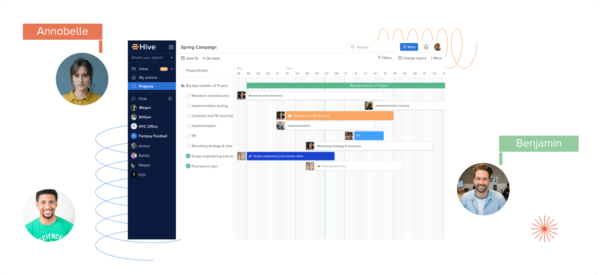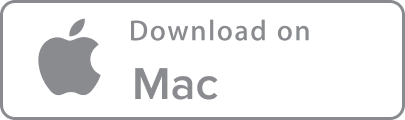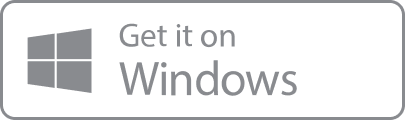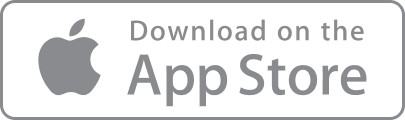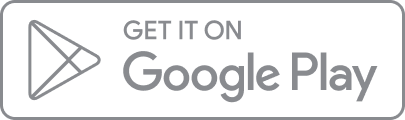As we work through projects, we may need to collaborate with people outside our team or organization. With Hive, you can invite external users to collaborate with the peace of mind that they cannot change anything fundamental about your workspace. This secure access setting enables everyone to work together while also protecting sensitive information from outside parties. Here’s how it works.
When you invite new people to collaborate in your Hive project, you have two options:
- New teammate: These colleagues will enjoy full access to your workspace
- External user: These partners will only have access to the projects they are invited to
External users have limited capabilities, so they can collaborate on your project but cannot control vital settings, add members, or access certain other areas and chats.
Here’s a comparison of what External users can – and cannot – do within your Hive workspace:
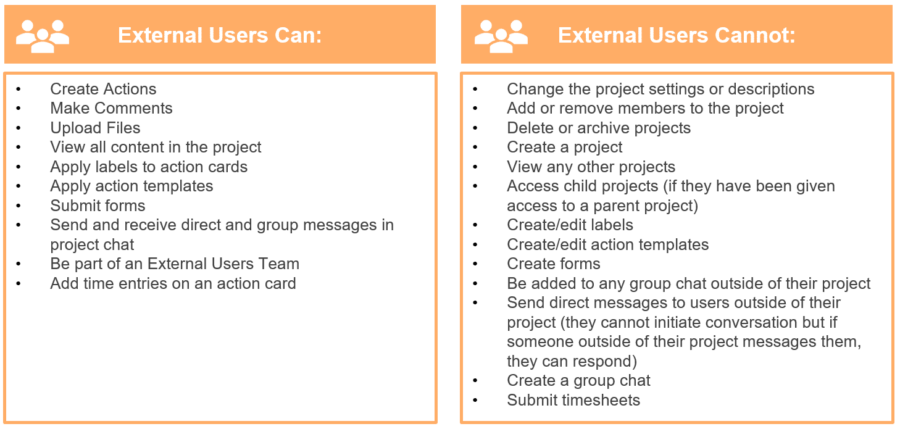
How to add an External user
There are a couple of ways to add an External user to your projects.
Option 1: From ‘+New’ button
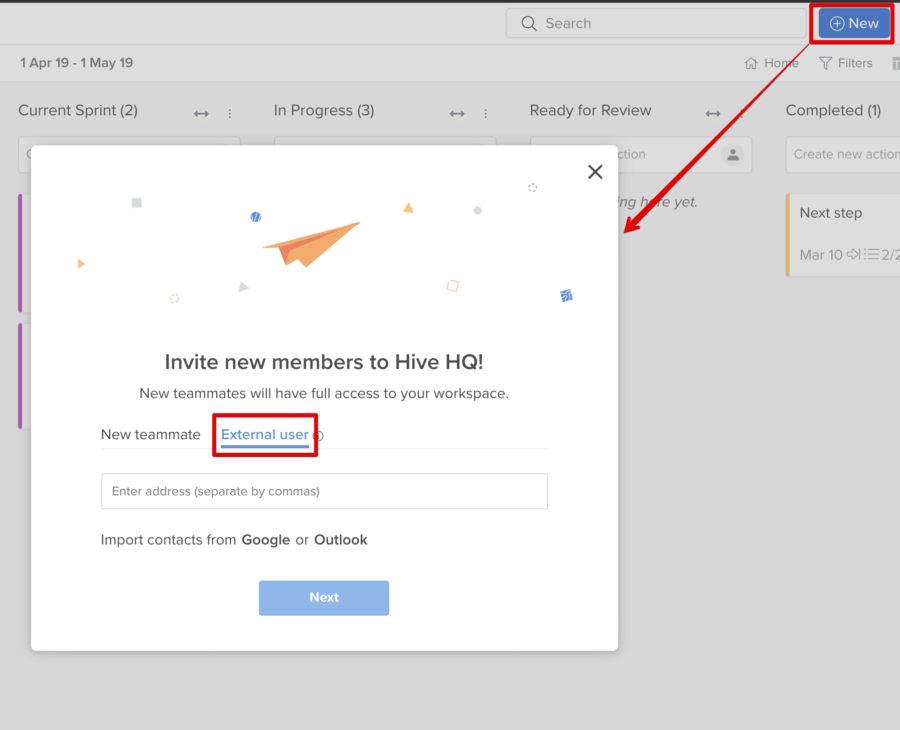
Go to your blue ‘+New’ button at the top right of your Hive dashboard. Scroll down and click ‘Invite’. It will launch a new window offering you to invite ‘New teammate’ or ‘External user’.
Select ‘External user’ and add the email address of the person you would like to invite to collaborate with you on Hive. You can then add them to multiple projects as appropriate. Simply check which projects you’d like to add them to.
You can also add a note and notify users that they can now access your workspace. From there, simply click ‘Send invites’ and you’re done!
Option 2: From a project
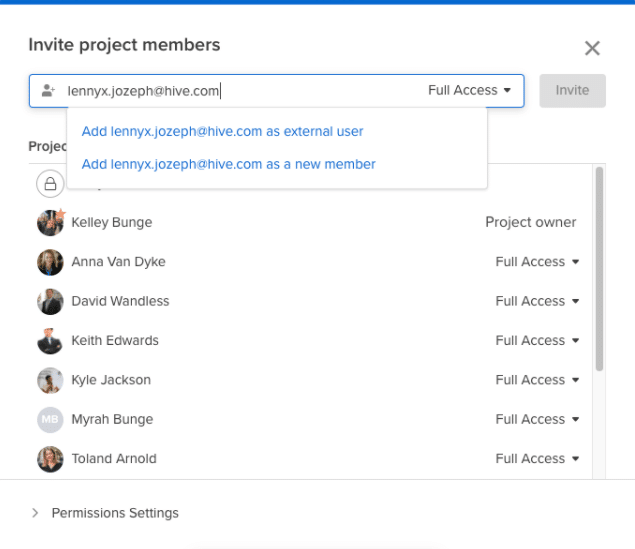
In your project view, head over to ‘More’ in the members’ modal and select ‘Edit project’ from the dropdown. Click ‘Members’ and then start typing your invitee’s name or email address in the ‘Invite project members’ box.
Here, you’ll be able to decide what level of access they enjoy, so set it to ‘External user’ and click ‘Invite’.
Note: If you do not see an option to invite new members to your Hive workspace, you will not be able to add new external users via the members’ model. You can only add existing External users to a new project.
How to manage External users in Hive
At any point, you can change the status of external users within your profile dropdown under ‘Manage users’. You can remove them or convert them to a regular teammate, which would give them the privileged access that other non-external members enjoy.

You can also hide actions from External users if you want to protect certain actions. Action cards are private to the internal team by default, but you can manage the settings to allow limited visibility to External users. Go to ‘Action card settings’ and toggle ‘Hide all actions from External users until they are made visible’ if you want to change it.
This will enable a toggle at the top of the card, which will inform team members whether the card is visible to external users or not.
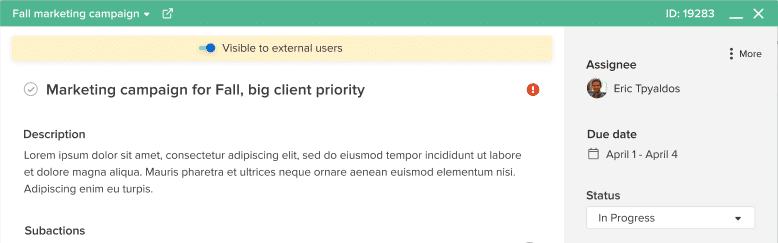
If you want to share visibility over a project with an external partner without giving them the same access as an External user, read our blog post on how to share projects outside of Hive.
Learn how you can make the most out of Hive with our video tutorials and handy how-to guides. Hive is the world’s first democratically built productivity platform. Explore how Hive can help your team move faster here.