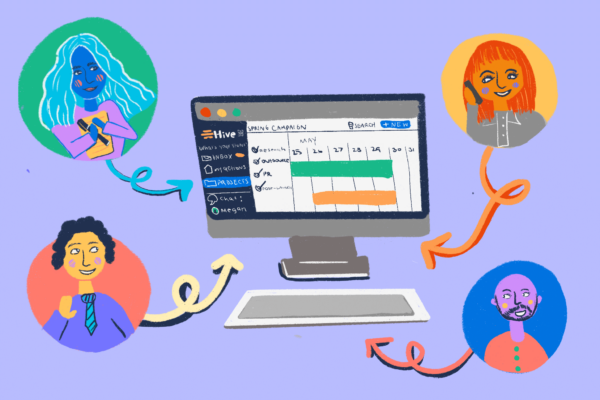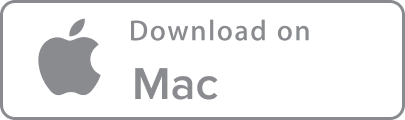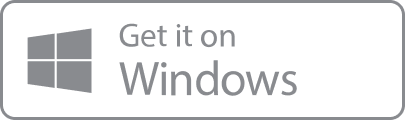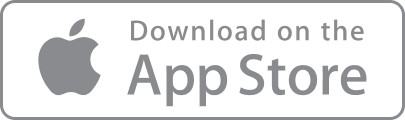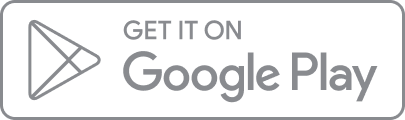Are you thinking about changing your company’s project management platform but worried about starting fresh on a new system? Fear not! At Hive, we make the whole process seamless.
Hive is the first democratic project management platform built for users by users. We understand how much effort goes into choosing the right project management tool for you, and we know that it can be time-consuming to start over on a new system. That’s why we’ve made it easy to migrate your work into Hive in just a few clicks.
Whether you’re importing from MS Project, Trello, Asana, Basecamp, Smartsheet or CSV file, you can move over your projects into Hive and get collaborating within minutes. And what if you don’t currently use another tool? No worries. If you have a project list in a spreadsheet, Word document, or another existing set of tasks that you want to insert, you can do that too.
There are three ways to import your projects into Hive:
- Copy and paste
- Import via CSV file
- Import directly from a select list of project management platforms.
So whichever platform you’re coming from, we’ve got your back. Here’s how you can migrate your projects into Hive and start working in just a few clicks.
Step 1: Create a new project
First up, you’re going to want to create a new project in Hive. These are self-contained workspaces that can only be accessed by approved project members.
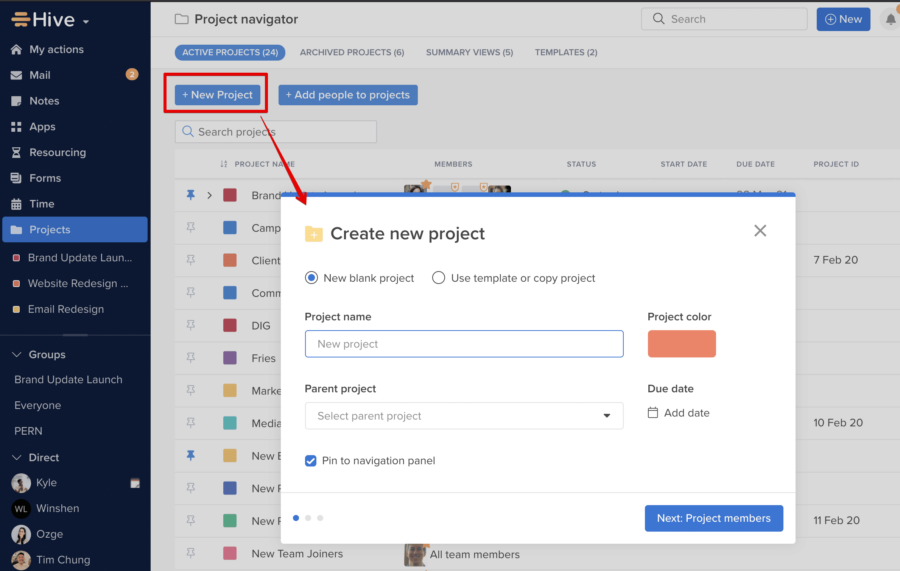
When you create a new project, you can name the project, color code it, add team members and take other important actions including: list due dates, attach labels, write descriptions, upload attachments, create a parent project, and more!
For more, read our quick and easy guide to setting up a project on Hive.
Step 2: Import actions
There are three ways to import actions (actions = Hive terminology for tasks) from your existing project management platform into your new project on Hive. Let’s look at each individually:
1. Copy and paste
If you have a list of projects in a document or spreadsheet, you can simply highlight them and copy them using CTRL-C, then paste them in the ‘New Action’ line in Hive using CTRL-V. Hive will then ask if you want to list them as separate actions. When you click agree, Hive takes care of the rest and adds each line item as an individual action within the project you created. 
You can also insert sub-actions if you want to create a hierarchy quickly within an action card and customize the workspace according to your needs. You can even copy and paste dates from your original file. It’s that simple!
2. Import via CSV file
To import tasks via a CSV file, click your profile icon in the top right corner of your Hive dashboard. On the dropdown, select “Import tasks” and choose CSV.
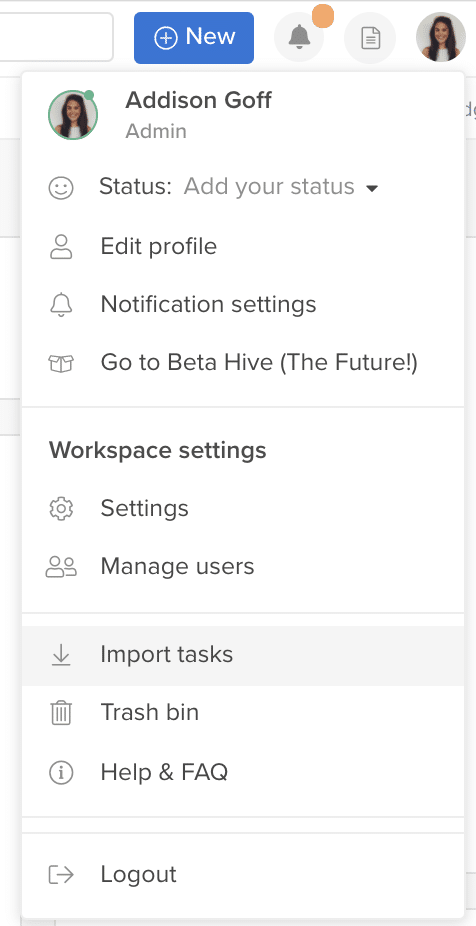
If you’re importing from a CSV file, you can import the following details directly into Hive:
- Title
- Start date
- Due date
- Assignees
- Description
- Status
- Parent
- Milestone
- Phase
- Custom fields
3. Import directly from other PM tools
Finally, if you use Trello, Asana, Smartsheet or Basecamp (from Basecamp 3 onwards), you can import projects directly into Hive from those tools. Just select ‘Import Tasks’ from your profile and follow the specific instructions for each tool on how to import them. Read our quick guide to importing projects from these other project management platforms into Hive.

Note that uploading one CSV file creates one new project. You can upload multiple CSV files to create multiple projects. Check out our in-depth post on how to import CSV project files into Hive.
If you’re importing from MS Project, you must create a CSV file first. For more details, read our blog post on how to import your MS Project actions to Hive.
Use Project Navigator to make the most of your Hive projects
Once you have imported your files into Hive, you can easily access, view, and edit all the projects you’re working on via Hive’s Project Navigator. In this dashboard, you can view helpful information on your projects at a glance, including who is working on what, overall project status, and start and end dates. Use the search bar to find specific projects.
There’s more here on how to use Project Navigator in Hive.
We’ve got a handy video that shows you the whole project import process in less than four minutes:
We are on a mission to make project management that much easier and help people become even more productive. We’re confident you’ll find all the tools you need at Hive, so get started today!
Learn how you can make the most out of Hive with our video tutorials and handy how-to guides. Hive is the world’s first democratically built productivity platform. Explore how Hive can help your team move faster here.